|
"How do I register my Sage 50 Peachtree software? "
Step 1: Gather Information
Before registering your Sage 50 Peachtree, be sure that you have the followings:
1. Product Name
( e.g. Sage 50 Peachtree Complete Accountings or Sage 50 Peachtree Accountngs )
2. Release and Batch Number
( click here if you are not sure )
3. Serial Number of Your Product
( click here if you don't know how to find it )
4. Your Company Name
5. Contact Person
6. Your Complete Address
7. Your Phone Number
8. Your Fax Number
9. Your Email Address
Step 2: Send Application
Send your information to Sage 50 Peachtree through one of these 3 ways:
1. Fax to 770-564-5888, or;
2. Email to Sage 50 Peachtree, or
3. Register online (fastest)
Return to Top of Page
"I lost my Sage 50 Peachtree shared drive�.What do I do?"
If you have lost your shared drive, then follow these steps for mapping a shared drive for workstations in a network environment.
1. Right click on the "Start" button, run the Windows Explorer. Press the button  for network drive mapping or choose [tools] from the menu bar and select the [map a network drive] option for network drive mapping or choose [tools] from the menu bar and select the [map a network drive] option
2. Select a drive letter such as P: and type the path of the Sage 50 Peachtree server, like \\servername\sharename, where servername is the name of your server and sharename is the name of the shared resource you set, by default it's the name of the folder. Also mark the checkbox "Reconnect on logon" so that this connection remains after reboot.
Return to Top of Page
"My version of Sage 50 Peachtree is run on a network, can you help me set it up?"
We definitely can. The trained technicians at Allday Consulting Group are familiar with all aspects of Sage 50 Peachtree on a network running under LANtastic�, Windows 95�/NT�, or Novell NetWare�. Just call our toll free number: 1-800-259-4213
Return to Top of Page
"Wizard application prompts me for my Sage 50 Peachtree password but will not take my password. How do I correct this?"
The way passwords have to be entered into Wizard Applications has changed, since Sage 50 Peachtree Release 6 Batch 01. If you are having these problems, just simply follow the appropriate steps below for entering your password.
Sage 50 Peachtree Accounting for Windows Release 5 Batch 04
� Enter your password.
� Passwords are case sensitive.
Sage 50 Peachtree Complete Accounting for Windows Release 6
Sage 50 Peachtree Complete Accounting for Windows Plus Time and Billing Release 6 Batch 03
Sage 50 Peachtree Accounting for Windows Release 7
Sage 50 Peachtree Complete Accounting for Windows Release 7
Sage 50 Peachtree Accountinf for Windows Relasse 8
Sage 50 Peachtree Complete Accounting for Windows Release 8
� Enter you UserID\Password.
For example, if your Sage 50 Peachtree User ID is 'Patrick' and your Sage 50 Peachtree password is 'fruit', enter 'Patrick\Fruit' as your password in Wizard Applications.
� The user must have the security option, 'Link to Other Apps (DDE)' set to full.
To check the 'Link to Other Apps (DDE)' setting open Sage 50 Peachtree, open the registered Sage 50 Peachtree Company, Click on Main, Users, Click the 'System' tab, Tasks, scroll down and make sure 'Link to Other Apps (DDE)' is set to Full.
Return to Top of Page
"Can I share Sage 50 Peachtree data?"
Absolutely, data sharing is one of the main reasons you need Sage 50 Peachtree. Sage 50 Peachtree Accounting software is designed with SME in mind. It supports small businesses with up to 5 users sharing data on a network. When your business grows larger, you may then upgrade to Sage 50 Peachtree 2003 which is designed for medium to large businesses. Or if you have a large firm you can try other programs such as BusinessWorks or MAS-90 Accounting Software.
Return to Top of Page
"My company has more than one branch office, how can I connect them together in Sage 50 Peachtree? "
One option is to rent a leased line and connect the sites together to become one network. For those companies requiring more detailed security, v6 & v6 Plus Time and Billing have more extensive security options. Other options would be to use PC Anywhere or setup a Virtual Private Network by using the internet.
Return to Top of Page
How do I remove Version 5.0?
Follow these steps to delete Sage 50 Peachtree 5.0. (Do not use Windows Uninstall to delete Sage 50 Peachtree).
1. Using Windows Explorer, delete the paw50.ini file. This is located in your windows directory: c:\windows\paw50.ini.
2. Using Windows Explorer, delete the path where Sage 50 Peachtree is installed: c:\pttrial is the default.
3. Empty your recycle bin.
4. Turn off your computer for 30 seconds.
5. Restart your computer.
6. Install Sage 50 Peachtree the Sage 50 Peachtree CD. You should be able to do a "Standard" install. If you do not get a "Standard" install option, you did not delete the two files shown in instruction 1 and 2.
Return to Top of Page
"How do I reindex Sage 50 Peachtree files?"
If Sage 50 Peachtree data becomes inaccessible you can recover the files by reindexing the files.
Steps to run integrity check and reindex Sage 50 Peachtree files.
1. Close your Sage 50 Peachtree System and select run from the Start menu
2. Type "C:\Peachw\Peachw.exe -i" and press the button "Yes"; where "C:\Peachw" is the folder your Sage 50 Peachtree is located. Sage 50 Peachtree will open.
3. Select the "Integrity check" from the FILE menu
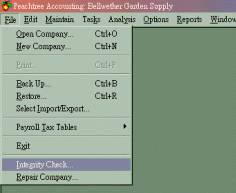
4. The message will remind you to backup your files. Press the button "Backup" to make a copy of your data, or you can just press "continue" to ignore the message
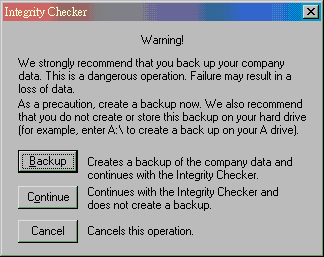
5. You will see another screen, click on the box "Reindex files" and select the files you want to reindex, then press OK. The process will take a few minutes depending on the size of the files.
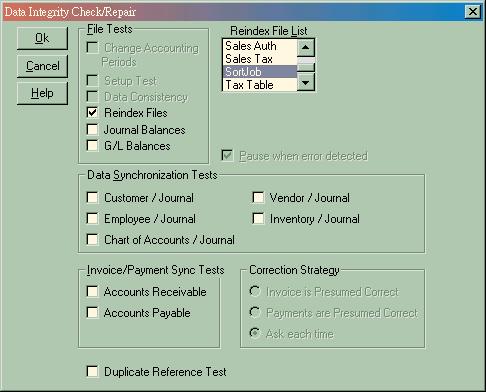
Return to Top of Page
"I have more than one department. Can I separate revenue and costs and then report on them separately?"
Departments or cost centers can be built into the chart of accounts. The financial statement reports can be customized to report on the department or cost center. The financial reporting is very flexible.
Return to Top of Page
"How do I display Account Names when I print or display reports?"
You can set a filter option so that journal reports add a column for an account name.
Follow these steps to add an account name to the Cash Disbursements Journal:
1. Open one of your Sage 50 Peachtree companies. From the menu bar, click on Reports, Accounts Payable, highlight the Cash Disbursements Journal, then click on the Screen icon.
2. Click on the "Fields" tab. Scroll down the list, until you see "GL Account Description." Click on the box to put a check mark in it. Then, click on OK. The Cash Disbursements Journal displays with an additional column for "Account Description."
3.
Use these steps for other reports. Once you click on the "Fields" tab after selecting either Screen or Print, you will be able to add a "GL Description" for most reports.
Return to Top of Page
"My financial statements are rather complex and I like to have a variety of reports. How flexible is the financial reporting?"
The financial statement design feature is very flexible. The user can define what will appear on each row and also each column. The user can also display columns that are a result of calculations.
Return to Top of Page
"Is it possible to restrict access to some parts of the package to certain employees? I don't want the shipping operator to have access to payroll. Can I restrict access to certain functions?"
All Sage 50 Peachtree products have user password security.
Return to Top of Page
"My employees belong to a Union and require accrued benefits to be printed on the pay-stub. The accrual calculation is rather complex. Can Sage 50 Peachtree handle that?"
Development of payroll deductions and accruals is very flexible. The user can write a formula for the deduction or accrual and define whether it should appear on the pay-stub.
Return to Top of Page
"Can Sage 50 Peachtree print a Schedule of Accounts Payable or Schedule of Accounts Receivable?"
You can use Sage 50 Peachtree's aging reports to display or print information that is contained in a Schedule of Accounts Payable or Schedule of Accounts Receivable.
Follow these steps to display a report similar to a Schedule of Accounts Receivable:
1. Open one of your Sage 50 Peachtree companies. From the menu bar, click on Reports; Accounts Receivable; scroll down the report list, then highlight Aged Receivables; then click on the Screen icon.
2. Click on the "Fields" tab. Then, click on "Deselect All."
3. In the "Show" column, click on Customer ID, Customer Name, Amount Due. Then, click on OK. Your screen displays a report that is similar to a Schedule of Accounts Receivable. For a Schedule of Accounts Payable, follow similar steps.
Return to Top of Page
"Is it possible to customize forms and reports?"
Yes. With Sage 50 Peachtree's built-in form/report designer, you may customize forms and reports to fit your specific needs. Powered with Crystal Report for Sage 50 Peachtree, many complicated forms and reports can be created.
Return to Top of Page
"At month end, I run a large number of reports. I don't want to submit each report individually. How can Sage 50 Peachtree generate my standard reports more efficiently?"
val
Sage 50 Peachtree Accounting has a Report Group feature. Once this is set up, the user can run the Report Group and wait until the process completes. This usually takes a long time, so we suggest you attend to other tasks until the Report Group is finalized.
Return to Top of Page
"My business operates on a cash basis. I would like to enter my vendor invoices and use the system to help me manage accounts payable without affecting the General Ledger. Can Sage 50 Peachtree do that?"
Yes,your company is initially set up, in Sage 50 Peachtree, you can select either the accrual or cash basis of accounting. If set up on the cash basis, you can enter vendor invoices when they are received without affecting the General Ledger. The General Ledger is affected only when the invoice is paid. This same principal applies to customer invoices as well. This feature permits the user to let the system help manage accounts recievable.
Return to Top of Page
"At month end, I run a large number of reports. I don't want to print each report individually. How can Sage 50 Peachtree generate my reports more efficiently?"
Sage 50 Peachtree Accounting has a Report Group feature. Once set up, the user can run the Report Group and go to lunch!
Return to Top of Page
"Can Sage 50 Peachtree help me track costs on my projects?"
In the Sage 50 Peachtree products, job tracking is a standard feature. Sage 50 Peachtree Complete, Time & Billing has a more detailed job costing features, which allows phase and cost codes.
Return to Top of Page
"I need to track inventory using the FIFO costing method. Can Sage 50 Peachtree do that for my company?"
Yes. Sage 50 Peachtree supports FIFO, LIFO, and Average Costing for inventory items.
Return to Top of Page
"How come I get an error 'code 430' when starting a Wizard Application?"
In most cases a required component was not registered during installtion or during the application update.
To correct this you need to:
4. Restart the computer
5. Close any applications opened on start up.
6. Open Windows Explorer.
7. In the Application Folder double click on the first DLL (If you do not see the 'dll' extension look at the section below) file.
8. If the 'Open With' window pops up click on Other and then select the C:\Windows\System\regsvr32.exe
(If you can not find this file click regsvr32.exe.)
9. Put a check mark next to 'Always use this program to open this type of file.'.
10. Select the regsvr32 or Microsoft Register Server file from the list. Click Ok.
11. The message box should say 'succeeded.' then click OK.
12. Double Click on all files that end with dll except wizsys.dll.
13. Restart the Computer.
If you can not see the file extensions:
14. From Windows Explorer, Click on View, Folder Options.
15. Click on the View Tab.
16. Under Hidden Files: Click next to Show All Files.
17. Remove the check mark next to 'Hide file extensions for known file types.'
18. Click Ok.
Return to Top of Page
"I get 'File system error 54', how do I correct this. "?
From our experience, when you face file system error 35 while using Sage 50 Peachtree, probably it's caused by the fact that the Sage 50 Peachtree data folder is not available. Here's how to troubleshoot this problem.
Troubleshooting file systerm error 35 on a network:
19. Check if you can browse the network and you have sufficient user rights for the Sage 50 Peachtree data folder
20. Check if you have mapped the Sage 50 Peachtree data as a network drive like P:, make sure P: is present. Otherwise, you need to map the network drive again.
Return to Top of Page
|
